
In my last blog, I shared a few of the differences between Canvas and Google Classroom. This post continues examining those differences.
I am passionate about teaching and I firmly believe in using the best tools, techniques, and tricks available. Currently, 3rd party LTIs cannot be added and integrated directly into Google Classroom. Sample integrations include myON, H5P, Quizlet, YouTube, BrainPop, NewsEla, Flocabulary, and StemScopes. The list goes on and on of apps and LTIs that work within Canvas. Why is this worth mentioning? Integrations eliminate the need for students to tab toggle. Their focus can remain in the current window or on the in-class instruction rather than trying to navigate back to the assignment page from one of the seven open tabs at the top of the screen. Integrations also help eliminate the need for multiple sign-ins and passwords.
Canvas offers several other features not found in Google Classroom that will end up saving time and sanity throughout the school year. My favorite? The ability Canvas has to auto-roster. As a former middle school teacher I dreaded the transition from football season to basketball season and the transition from semester 1 to semester 2. Why? Schedule changes. Students moving schedules meant sharing access codes or hand enrolling students in Google Classroom. Auto-rostering makes this a non-issue. Students are updated nightly in my district, meaning new students are automatically added to teacher’s classes, students with schedule changes show up within a day, and students who unenroll are removed. Teachers can stay focused on the day-to-day business of designing instruction rather than worrying about updating rosters, while students can get down to the business of learning with little to no downtime.
Canvas has a far greater capacity for design in comparison to Google Classroom, which has virtually no design options. Function should come first, but that doesn’t mean there isn’t also room for fluff! (Functional fluff at that, or flunctional if you will.) Because you have the ability to design and personalize pages within a course, every teacher can create a welcoming digital home that also provides students with user-friendly navigation. (Time for another of my anecdotal sidebars! I am a Kindergarten teacher. My Canvas homepage is set up with images as clickable buttons so that even my not-quite-reading students can easily navigate to the day’s activities. In two or three clicks of a mouse, my 5-year-old students are learning online on their own in stations while I work with small groups.) In the design vein, Canvas also features Blueprint Courses, something Google Classroom has no equivalent to offer.
One of the biggest selling points of Google Classroom with teachers was the ability to auto-create a copy of an assignment, removing the need for students to share a document to submit, to change the name, or accidentally editing the original document. With Google Cloud Assignments in Canvas, this is no longer a Google Classroom win. Now teachers in Canvas can do the same, auto-force a copy, but best of all, students can work on the assignment right there in the same tab from start to finish. Plus, the variety of assignments that students can submit (text, urls, audio, video, and more) means that teachers can provide differentiation for students at all levels.Those varied submissions can then be graded with meaningful feedback provided all in one place via SpeedGrader.
The customer support provided by Canvas is so far above anything you can find with Google Classroom, it almost isn’t fair to compare the two. With Google Classroom, you are basically left to Google your problem and hope a help guide has been created. With Canvas, you can have 24/7 support with an actual human person if needed. If self-solving your problems is more your speed, you still have access to that as well via the Canvas Community Guides. But isn’t it nice to know if your own search queries fail, you have a backup in the form of provided customer support?
So those are my (incredibly long) thoughts on Canvas vs. Google Classroom! Want to continue the discussion? Tweet me! @mj_teaches
Keep learning,
Misty Joaquin
Canvas Administrator and Digital Learning Facilitator, Little Elm ISD (Texas)
Related Content
 columbus_city_schools_1.png
columbus_city_schools_1.pngBlog Articles
![We can see their usage, but we want to know [which education tools] teachers feel are helpful in their environment.](/sites/default/files/styles/medium/public/image/2023-06/User%20Group%20Recap.png?itok=_3svfNBb) User Group Recap.png
User Group Recap.pngBlog Articles
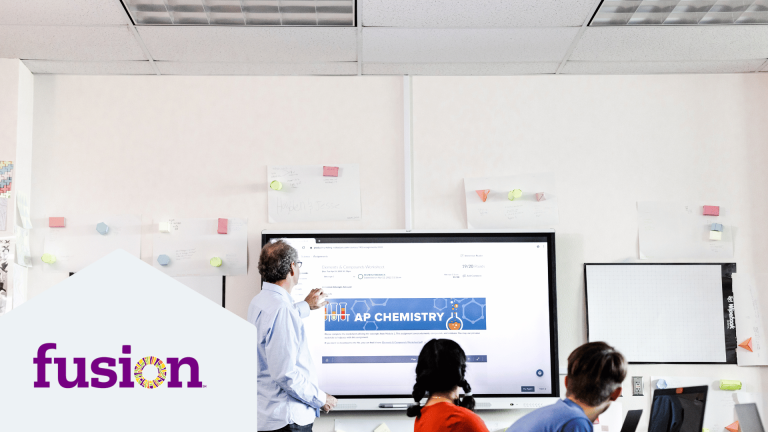 facommons.png
facommons.pngBlog Articles