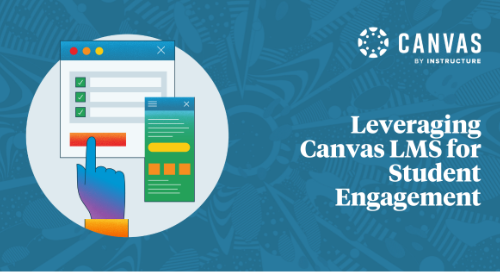
Relationships are the foundation of every classroom, and research has shown that building relationships with students is key for educators to help students unlock their true potential. But as the format for learning shifted at the beginning of the pandemic, the environment in which those relationships are formed has continued to change for some. While most educators were comfortable building connections within the four walls of their classroom, the continuation of online and blended learning has made this process more challenging.
Relationships before rigor. Grace before grades. Patience before programs. Love before lessons.
- Brad Johnson, Educator
As educators set expectations for their students, it’s important they are there to offer them support when and where they need it.
Dianna Knox, Technology Instructional Specialist from Clay Community Schools in Brazil, Indiana, reminded us in her InstCon session that there are many tools within Canvas LMS that will help educators fortify their blended and online classrooms to create strong connections with students.
Here are 5 Canvas LMS tools and features that she found most useful for boosting student engagement:
Homepages
-
Homepages should be clean, simple, and inviting. We recommend using a template for your homepages to ensure consistency across all courses. You never get a second chance to make a first impression, but there’s no need to reinvent the wheel. Browse and download Canvas homepage templates in the Canvas Community to get you started.
-
It’s better to be clear than creative. Make sure it’s easy for students to navigate and find the most important information about your class.
-
Update your homepages weekly. Each week, including a full overview of what will be expected of students helps them prepare for and navigate to each activity or assignment.
Discussions
-
Build a classroom culture. As an educator, be willing to participate in Canvas Discussions and lead by example. Not only will this help students become more fluent in the process, but it will also help them get to know you and their classmates better.
-
Utilize the video comments. Inclusive discussions allow students to choose how to share what they know. When students can share what they know verbally (especially young learners who are still learning to type) they are able to participate at a higher level.
-
Give personal, meaningful feedback. Meet your students where they are to help them get where they need to be. By providing personal feedback, not only are you building a relationship, but you’re also helping them take the next step on their learning journey.
Quizzes
-
Quizzes don’t always have to assess knowledge. Think outside of the box! What do you want to learn about your students? What would you like them to share with you? There are many different ways to use Quizzes as a connection builder. Using quizzes as a way to build rapport with your students also helps reinforce a new, more positive approach to assessment.
-
Use as a Social & Emotional Learning (SEL) check-in. Quizzes can be a great way to check in on how your students are doing. This can be a powerful channel for students to share things in their life that they are struggling with or concerned about.
-
Help students focus their interests or knowledge. You can also use quizzes to share information and gauge student interest. For example, this is a great tool to use if you are planning research topics or focusing on a new learning target.
Communication
-
Share updates via Inbox to keep students inside of Canvas LMS. This simple interface provides a great place to share updates with the whole class or have 1:1 discussions with individual students.
-
Use the Message Students Who feature to share targeted information. Educators can message students based on specific criteria. For example, those who haven’t submitted an assignment yet, haven’t been graded yet or scored above or below a certain benchmark. This is a great way to encourage students to resubmit a project or congratulate students on their achievements.
-
Keep parents & guardians in the loop. Parents & guardians can also interact with educators from within the Canvas LMS Inbox, and will soon be able to receive messages from the “Message Students Who” feature to ensure they are also aware of reminders and progress trackers.
Video Feedback & Submissions
-
Video can be used to provide authentic feedback. Recording yourself providing personalized feedback ensures that less gets lost in translation, and allows you to let students know you care while still providing constructive feedback.
-
Let students see you. It doesn’t have to be perfect! You’re not alone if you aren’t a fan of seeing yourself on video, but the truth is that showing your face reminds students you are human and allows them to connect with you on a deeper level.
-
Use the built-in options in Canvas LMS for an integrated experience. Within the Rich Content Editor (RCE) you can upload and record media in many places within your Canvas LMS courses. And, if you have Canvas Studio, you can leverage useful engagement data about who has watched your video(s), when they watched them, and for how long.
Assignments
-
Allow multiple methods of submission. At the end of the day, all educators want students to demonstrate what they know. So ask yourself, should it matter how they do that?
-
Don’t be afraid to try something unconventional. By allowing students to choose how they show you what they know in unique ways, they are able to branch out and build confidence in their learning.
-
Grades are inevitable. Feedback is personal. Educators that go beyond simply assigning a grade to an assignment by providing actionable and timely feedback can help students adopt a growth mindset.
To learn more about how to make the most of your Canvas LMS toolbox, watch the full session here.
Related Content
 Teaching-With-Tech-10-Benefits.jpg
Teaching-With-Tech-10-Benefits.jpgBlogs
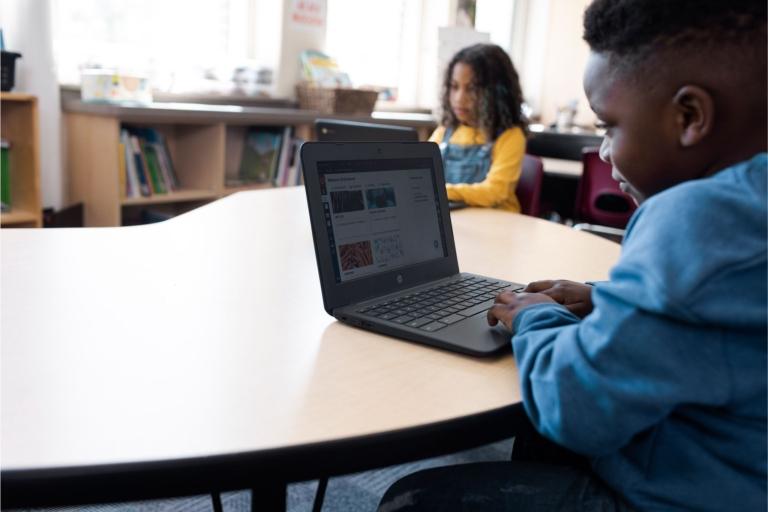 untitled_design.jpg
untitled_design.jpgBlogs
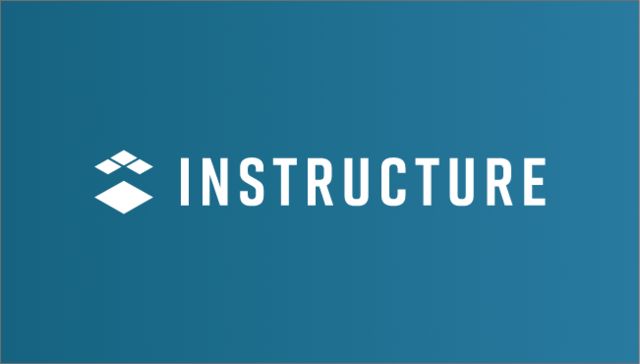
Blogs
