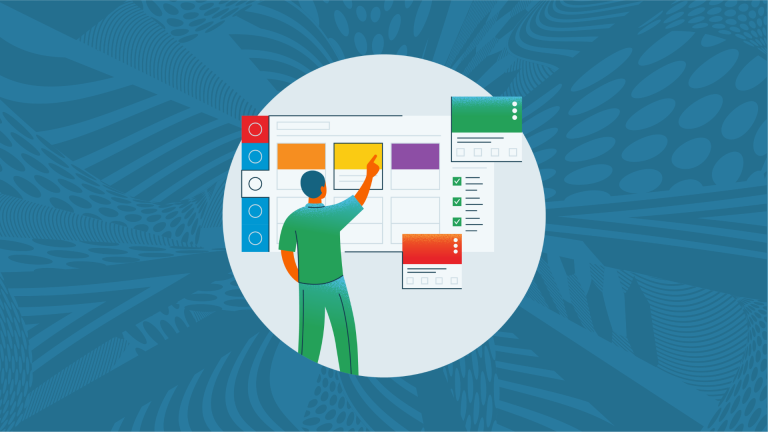With the back-to-school season quickly approaching, educators are preparing not only their physical classrooms but also their digital learning spaces – all with the goal of creating an immersive and engaging learning experience. As you begin creating or refreshing your courses, consider these five Canvas course design tips and tricks.
1. Utilize Templates
Templates offer an appealing and organized way to present courses, providing a consistent module structure. They can save educators a ton of time, giving them a head start in their course design. Search the commons for templates or utilize the Ready Made Templates Suite.
Once in the Template Suite, select a template based on your specific needs. Templates can be segment-specific or based on specialized programs. Each is built by professional Canvas instructional designers with Universal Design for Learning (UDL).
2. Back up Resources with the Link Validator
Often an overlooked tool, the Link Validator helps support a smooth digital learning experience. The link validator runs a check for the entire course making sure everything is in working condition. Avoid navigational errors and interruptions in learning by validating resource links. Take advantage of these tools, helping students avoid interruptions or blocks in their education.
3. Ease Students into Canvas & Course Material
Educators can use the Welcome Module in each new course to introduce themselves and set expectations. For example, some educators like creating welcome videos to show their personalities and humanize them as a teacher. The video can then be followed up with an introductory discussion with students.
Next, use low-stakes assignments to get students familiar with using Canvas. This is a great way to ease students into the course material. Low-stakes quizzes can also provide insight into the student's prior knowledge and anticipate what support they will need during the course.
4. Set Expectations with Rubrics
Canvas rubrics can be used for assignments, discussions, and assessments.
Rubrics can be designed at both the account level and the course level. On the course level, rubrics can be copied, which is ideal for assignments with consistent expectations, such as a weekly discussion. Rubrics collaborate well with Canvas's popular SpeedGrader tool. With SpeedGrader, rubrics assist the grading process, expediting and providing an efficient grade.
Students also benefit from knowing expectations and pre-defined learning outcomes. Learn more about creating and managing rubrics with this helpful Rubrics Overview video.
5. Ensure Course Material is Accessible
Course content needs to be accessible to all students. The Accessibility Checker detects accessibility issues and allows educators to quickly fix alerted problems. The checker can be accessed through any editable course content. After the edit button is selected, the accessibility icon pops up with a notification showing the number of issues to fix.
Use the checker to help with common accessibility concerns such as color contrast, alternative text, and captions & headers.
More Best Practices
For more course design tips & tricks, check out the Best Practices for Canvas Course Design video. To learn and collaborate with other educators and Canvas users, join the Canvas community.
Related Content
 inst-3step.jpg
inst-3step.jpgBlogs
 digging_deep_into_2025s_learning_trends_the_state_of_higher_education_in_anz_-_thumbnail_1.png
digging_deep_into_2025s_learning_trends_the_state_of_higher_education_in_anz_-_thumbnail_1.pngBlogs
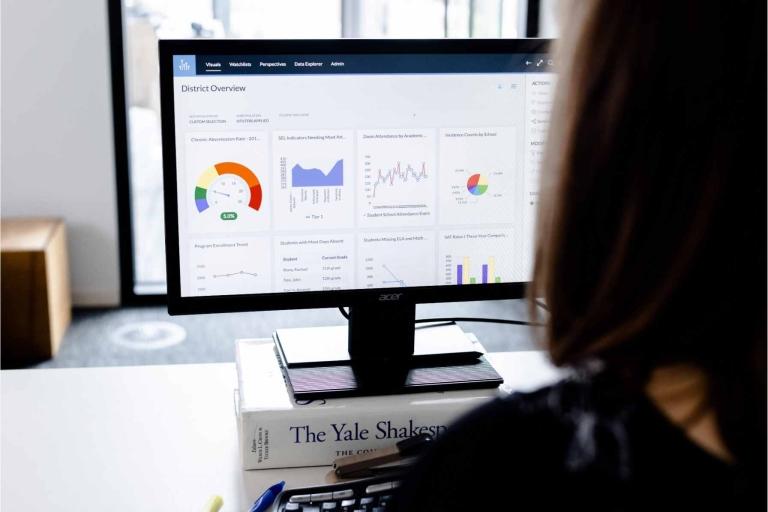 13lmsfeaturesthatbenefitstudentlearning.jpg
13lmsfeaturesthatbenefitstudentlearning.jpgBlogs