Whether you are new to Canvas or not, there may be tricks that you were unaware of or possibilities in teaching your course that you have not considered. Here are a few that may be interesting:
Student Editable Page
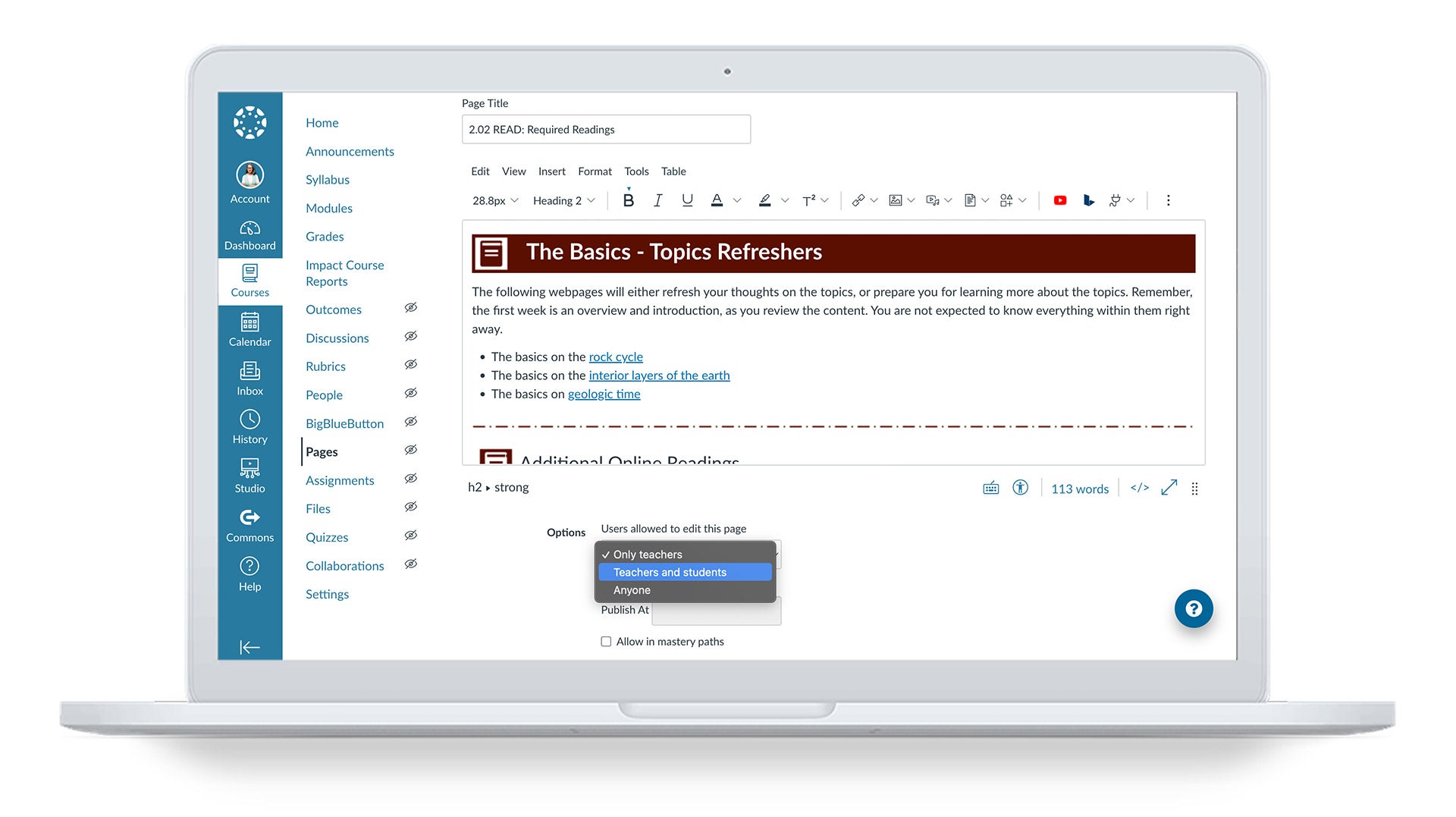
Students can edit.
The pages area in Canvas is excellent for designing rich multimedia content for your course. However, it can also be a collaborative space. Next time you are editing a page, scroll down to the bottom and take a quick glance at the drop down menu that lets you choose who has editing rights. There you will find options to make the page to be editable by your students.
Think of the possibilities!
Here are a few things teachers in Canvas are already doing with this functionality:
- Collaborative online debates in which students take a side of an argument and work together to lay out their case for others in their class to see. For added effect, you can follow it up with a class vote on the argument via the quiz tool.
- Student contributed web resources. Set up a template page with categories and instructions and let your students do the rest, adding resources they find on the web for topics pertinent to your course.
- Creative, collaborative, multimedia projects. Without ever meeting face to face, students can use pages, in connection with Canvas’s other collaborative tools, to write, characterize, and even perform a short play. The integrated multimedia recorder/uploader adds numerous possibilities to what students can do.
- Let students write the textbook. Some teachers have gone so far as to give their students the topics of the course and then have set their students loose in researching and writing their own textbook.
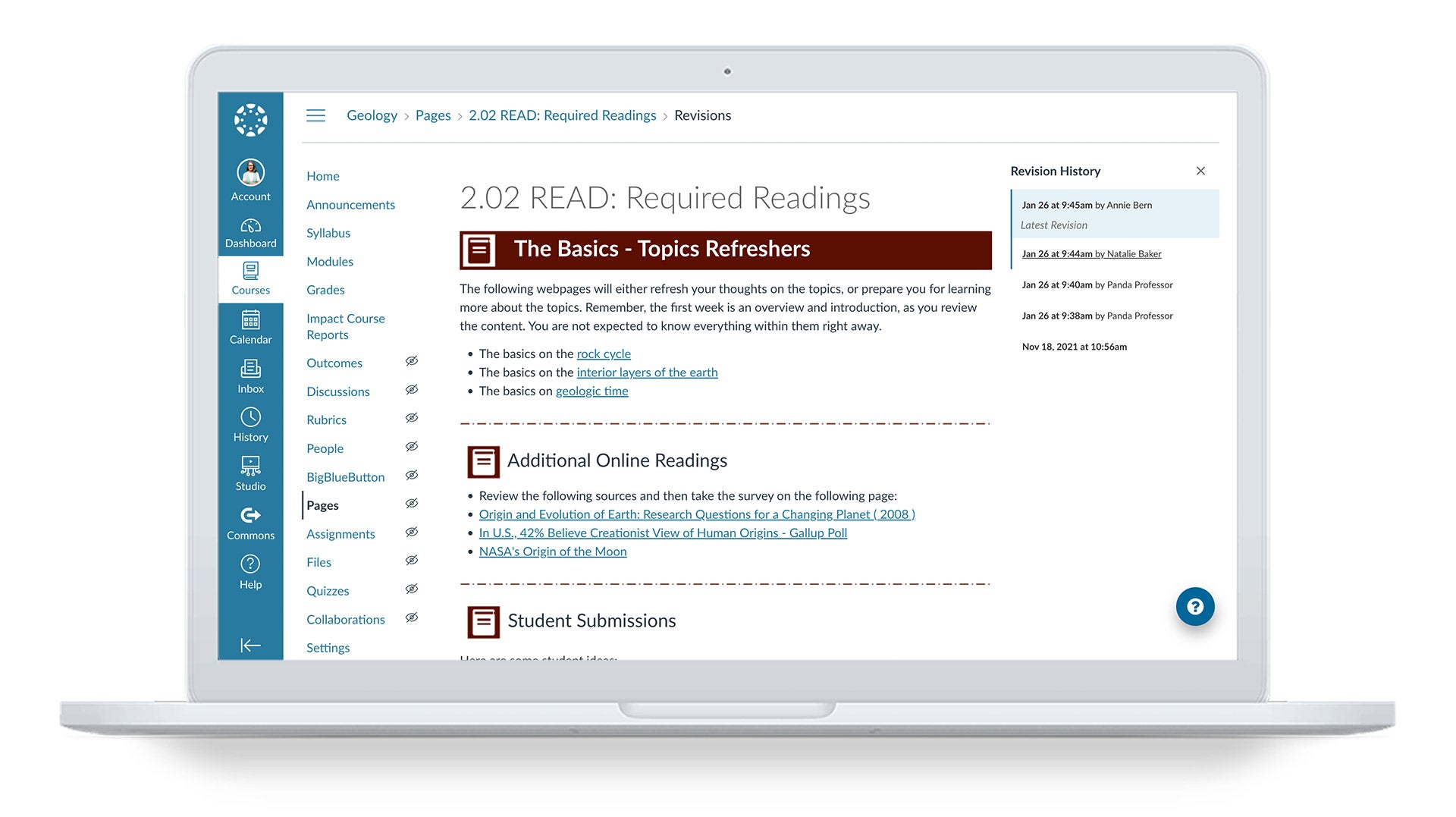
Need a do-over? Canvas' Rollback button.
If you’re worried about tracking student’s efforts or managing the possibility that a student may delete important content, look no further than the page history at the top right. There you can see who has contributed and what past versions of the page looked like. You can even roll back versions if needed. It’s the undo button you’ve always wanted in an LMS.
Media Everywhere, including podcasts
If you’ve spent much time in Canvas, you’ve hopefully seen the option to record and/or upload media practically everywhere you look. This is already empowering fully online immersive sign language classes, music and theater classes, and other learning environments that require audio/visual expression
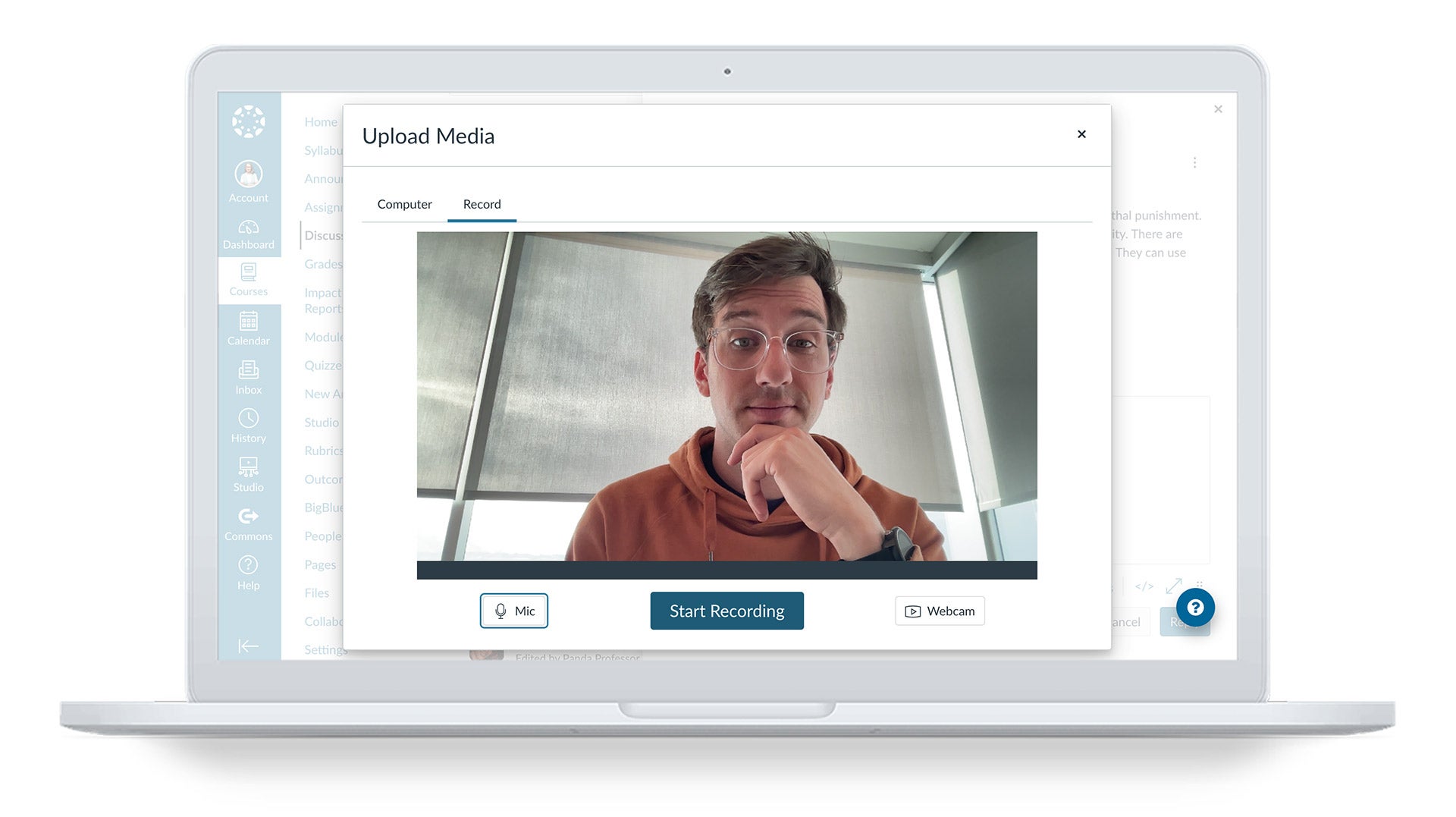
Podcasting is a breeze in Canvas
Did you know you can also use Canvas discussions to podcast? We’re talking podcasting in the true sense of the word, with an RSS feed students can subscribe to so that content automatically downloads to their computer and mobile device as it becomes available. The next time you set up a discussion, click “More Options” and check out the option to “Enable Podcast Feed for this Topic.” The RSS feed will display to students as they view the discussion. You can copy this link and make it available elsewhere, either in Canvas or elsewhere on the web.
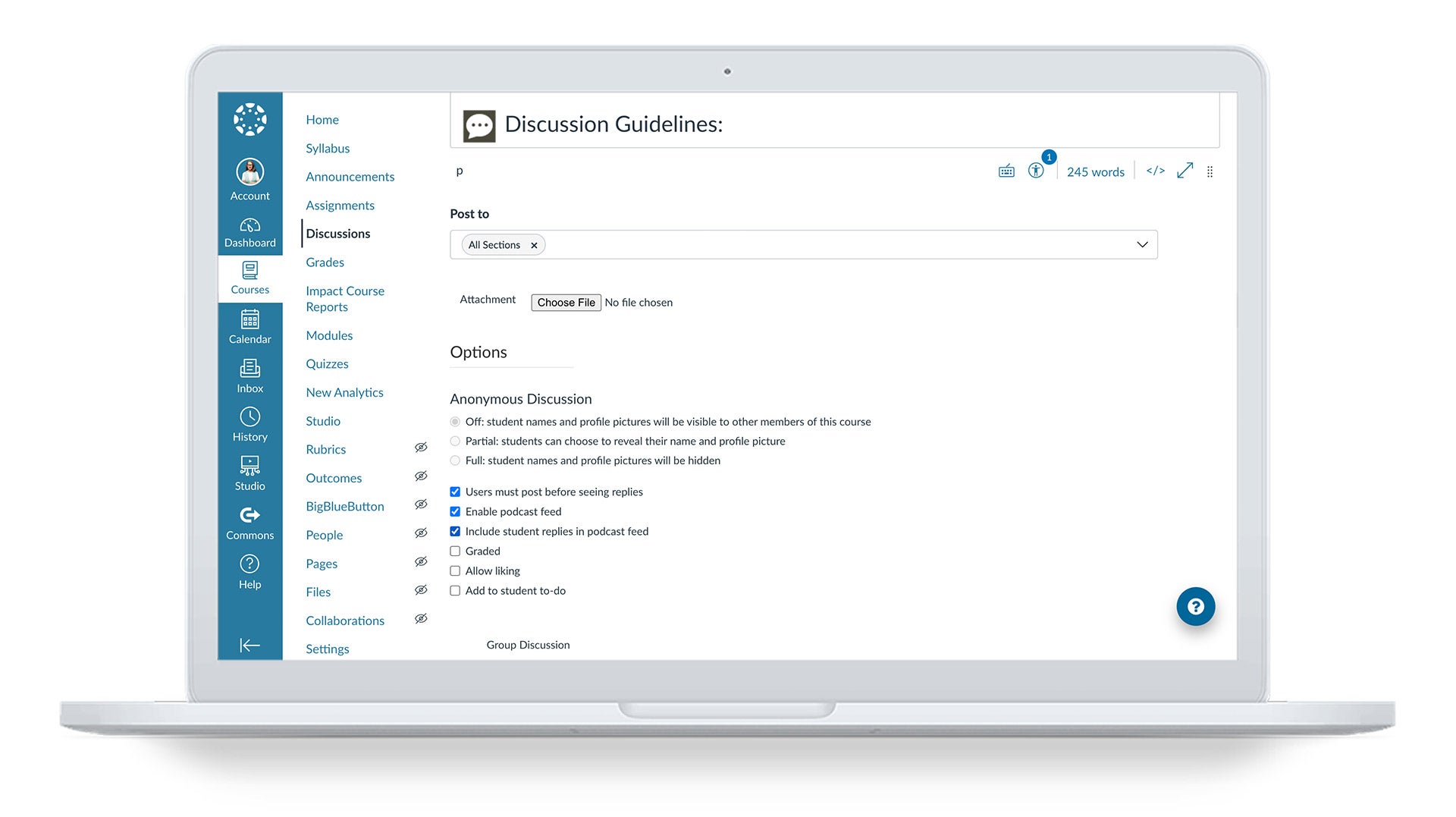
Podcast external link
This can be great for lectures. Or maybe you’re regularly visiting places and meeting people pertinent to your field and you want to share with your students. Perhaps you’re teaching radio or video journalism and want your students contributing to a current events podcast. All of these and much more can be accomplished via the discussions podcasts tool.
Quiz Moderatio
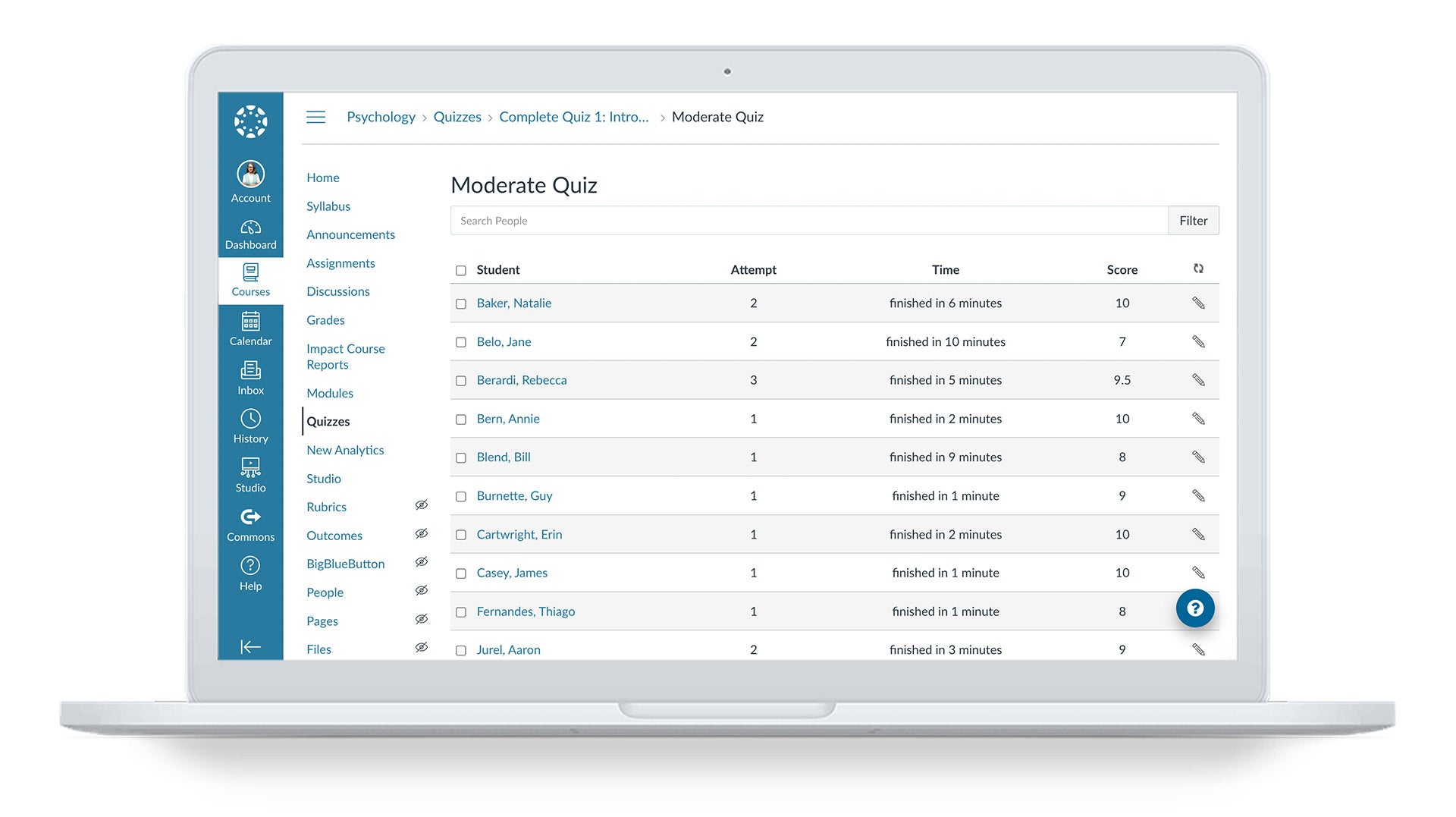
Moderate Quiz
One of the facts of life in teaching is, well, life itself. Things rarely work out perfectly for everybody, and sometimes students need special accommodations. Canvas makes this especially easy with the quiz moderation feature. Look for the “Moderate this Quiz” button as you view quiz details. There you can unlock a quiz for a specific student while it remains locked to others. You can also give students extra quiz attempts and additional time.
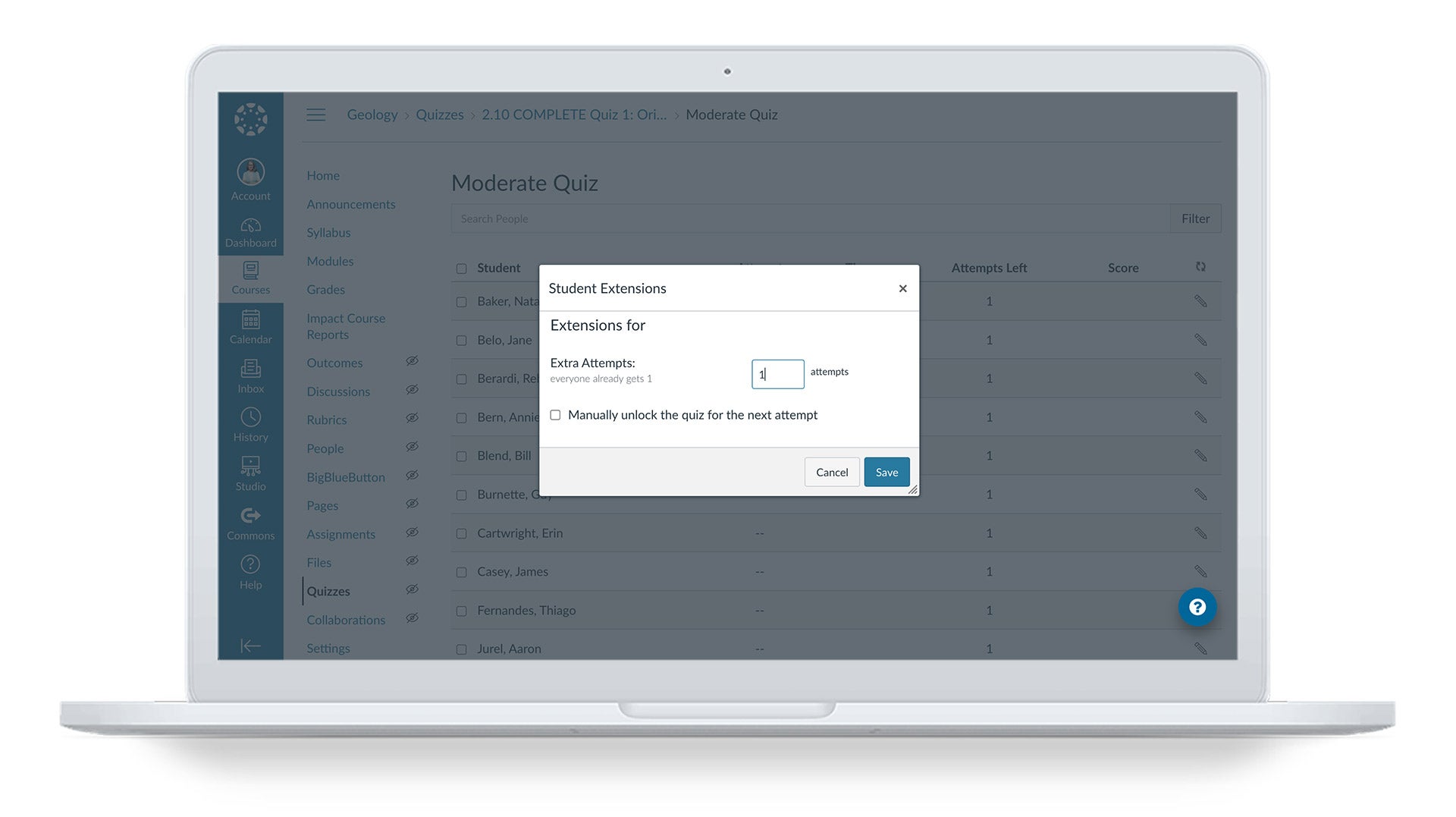
Student Extensions
But did you also know that if a student runs out of time on an attempt (thanks to technical difficulties, an awkward moment, whatever) you can actually add more time to that student’s attempt on the spot? Click on the clock to add more. It’s like the teaching equivalent of adding time on your microwave to get your popcorn just right.
Interested in more?
Crosslisting
Importing Spreadsheets in Gradebook
Extra Credit
Canvas is brimming with possibilities you may not have considered. In addition to the topics above, if you are interested in more check out the Canvas Community’s user-contributed resources page. There you will find things like USU’s tips and tricks blog, Mike Kisow’s how to Vimeo channel, and the training resources pages of schools like Howard Community College, Massasoit, Weber State University, and more. Feel free to contribute!
Have fun, and keep learning!
Neal Legler
Instructional Designer, USU
Canvas Coach
Related Content
 inst-3step.jpg
inst-3step.jpgBlogs
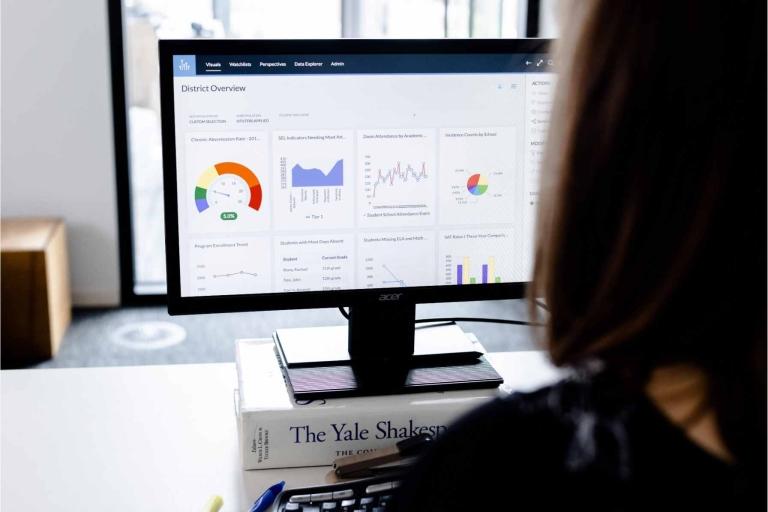 13lmsfeaturesthatbenefitstudentlearning.jpg
13lmsfeaturesthatbenefitstudentlearning.jpgBlogs
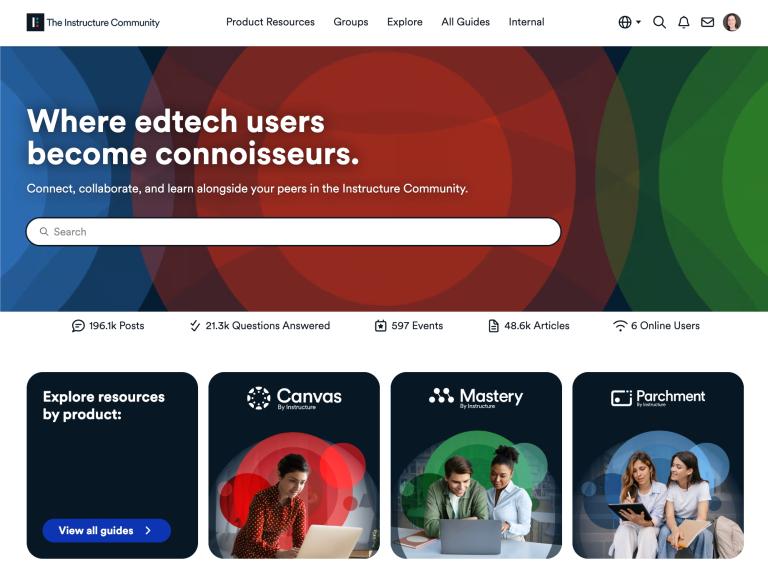 community-homepage.jpg
community-homepage.jpgBlogs