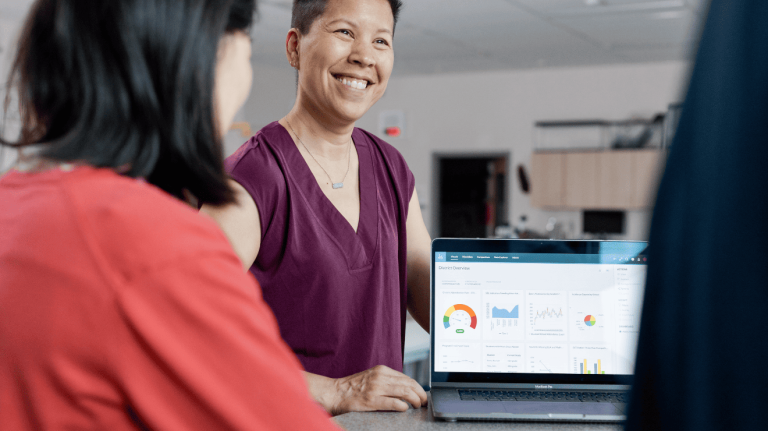If you've been exploring SpeedGrader in Canvas, you've probably had some questions. Let's break down the most common ones and see if any of these sound familiar. Or watch the video!
Where do I find SpeedGrader and how do I get started?
SpeedGrader isn't hiding; you can jump in through several spots in Canvas: the Gradebook, Assignments, Quizzes, or Graded Discussions. Look for the SpeedGrader icon, and you're there. Here's a neat trick: pressing Shift + ? shows you all the keyboard shortcuts, which is super helpful when you're just starting out in the LMS.
How can I use SpeedGrader more efficiently in my large courses?
Grading is at the heart of every educator’s workflow. That’s why we’ve upgraded SpeedGrader’s backend technology to ensure that it can handle large classes and data-heavy tasks easily and with greater reliability. To efficiently manage different class sections, be sure to use the Sections Selector, which makes it simple to navigate between your different class sections.
Watch SpeedGrader in action
What's the best way to give students feedback?
SpeedGrader gives you options—lots of them! You can type comments, record your voice (great for detailed explanations), make videos, or mark up documents directly. One favorite trick of our Canvas users is building a comment library for feedback you use often. Why rewrite the same comment when you can save it for next time?
What about multiple submissions from one student?
If you’ve ever had a student submit multiple versions of an assignment, don’t worry. SpeedGrader keeps track of all versions. Just click "Submission Details" to see the full history. It’s always worth checking, because sometimes an earlier version might be the one you need to grade.
Can I grade without seeing student names?
Absolutely! If you want to grade without bias, anonymous grading is your friend. Students show up as "Student 1," "Student 2," and so on. Just remember that once you turn this on for an assignment, you can't switch back until you're done grading.
How do rubrics work in SpeedGrader?
Rubrics make grading more consistent and actually faster. Click "View Rubric," and you'll see all your criteria laid out. Click through the achievement levels and add comments if needed, then SpeedGrader automatically calculates the score.
What about grading group work?
When you're grading group assignments, SpeedGrader bundles group members together. The grade you give automatically applies to everyone in the group, but you can still give individual feedback if needed.
How do I keep track of what I've graded?
SpeedGrader shows your progress right at the top, like a little grading progress bar. You'll see checkmarks next to graded submissions in the student list, and you can filter to see what's left to still grade.
How do I deal with late or missing work?
There's a simple dropdown menu to mark assignments as late or missing. You can excuse assignments too if needed. It's straightforward and keeps your gradebook accurate.
How do I ask for resubmissions?
Need a student to redo something? Just add a comment explaining what needs fixing, click "Reassign," and it'll pop back up on their to-do list. Easy!
SpeedGrader has a lot to offer, whether you're grading hundreds of assignments or just a few. Start with the basics, and add more tools to your grading toolkit as you get comfortable. Hopefully, knowing you're not alone in asking these questions makes learning and getting comfortable with the tool a bit easier.
Everyone starts somewhere with SpeedGrader. The key is finding what works best for your needs and building from there. Happy grading!